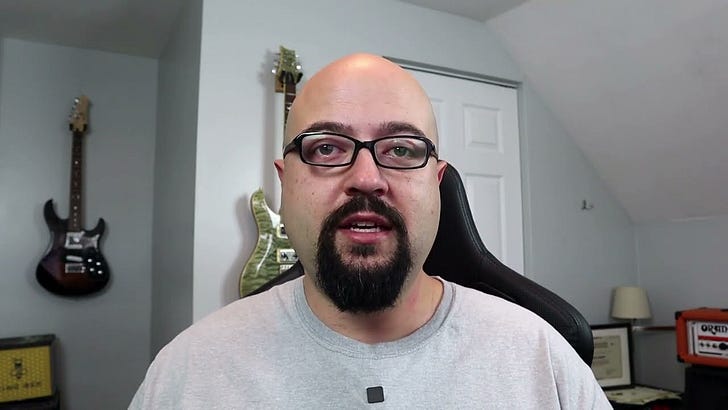Today’s lesson is a simple one, we are going to install Python!
Why Python?
I want to give you a quick explanation of why Python is such a useful programming language to learn. For me, it boils down to a few key things.
First, Python is easy to learn. The concepts and syntax aren’t difficult compared to other languages. It is very readable. And, it has a lot of convenient features and functionality that you don’t have to write yourself.
Second, Python is useful. Python is a general purpose language. Python code can create a wide variety of software projects. A few popular uses are automation, web apps, desktop apps, command line tools, big data, artificial intelligence, scripting existing software, game development, and more. So you can learn one language and build a lot of things.
Third, Python is popular. That means there is a lot of existing Python libraries and code already written. That also means many companies hire for Python developers. So the popularity of Python benefits you in multiple ways.
I hope that’s enough to establish the value of learning Python in the first place. Let’s go install Python!
Installing Python
Here is a brief set of instructions to install Python. NOTE: this is using the standard installer from python.org. Some users on Mac or Linux might prefer to install Python via a package manager.
Step 1: Go to python.org
Go to python.org.
Step 2: Download the latest version of Python
Under the downloads tab, download the latest version of Python 3 for your operating system.
Step 3: Run the Python installer
Run the downloaded installer to install Python on your computer.
Step 4: Open a terminal window
Open up a command line terminal window. On Mac that is the terminal program. On Windows it is PowerShell. On Linux it will be called something like terminal depending on what version of Linux you are using.
Step 5: Check the Python installation
In the terminal window run the python3 command to check the version. It will appear as part of the output of the program.
NOTE: Step 5 is where I’ve seen people have the most trouble. If it installed correctly on Mac or Linux, this should work fine. On Windows some people have issues running the python3 command in PowerShell. You might have to run the py command. On the Windows install of Python py aliases to the python3 command.
In this course I use the python3 command for clarity. On some systems users have both version 2 and 3 of Python installed. The more common python command might not pick up the right version. All the code for Zero To Python In 30 Days is for Python 3. Using the python3 command ensures that you are running Python 3.
Assignment
The assignment for this lesson is to install Python and verify it works correctly on your computer. Run the python3 command and check that it is running the Python version you just installed.
Useful Links
python.org - The official website of Python and an excellent source of documentation, tutorials, news, etc.
python command - Docs on the python command and different ways you can use it.
py command - Docs for the py command which installs with the Windows version of python
Python Is Now Installed!
That completes day 1 of Zero To Python In 30 Days. You should now have a working version of Python on your computer. Congratulations!
“That's good. You've taken your first step into a larger world.” -Ben Kenobi
See you tomorrow for more fun with Python!
-Brian